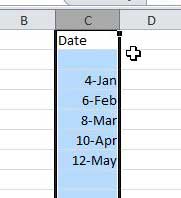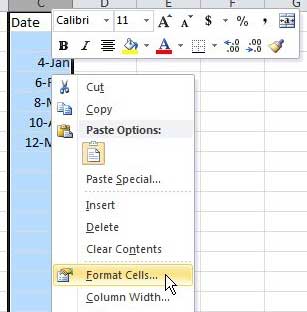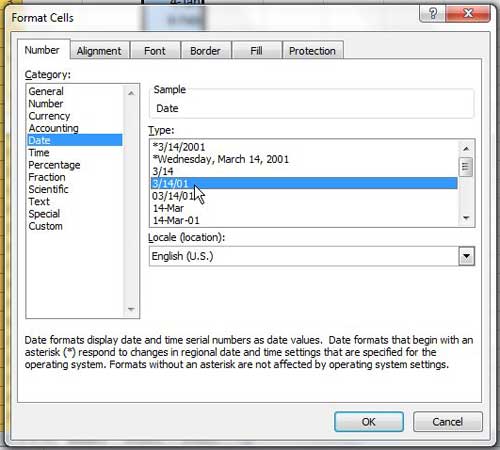Change How Excel 2010 Displays Dates
The nice thing about working with dates in Excel 2010 is that they are all natively stored in the same format. Therefore, when you apply a format change to a group of cells, they will all automatically take the new format, without you needing to go back and correct mistaken values. Step 1: Begin by opening the Excel file that contains the dates for which you wish to change the format. Step 2: Select the tab at the bottom of the window to display the worksheet with the dates that you want to reformat. Step 3: Use your mouse to select the cell, group of cells, column or row containing the dates that you want to reformat.
Step 4: Right-click one of the highlighted cells, then choose Format Cells.
Step 5: Click the Number tab at the top of the window, if it is not already selected. Step 6: Click the Date option in the Category section at the left side of the window. Step 7: Click the desired date format from the Type section at the center of the window.
Step 8: Click the OK button at the bottom of the window. After receiving his Bachelor’s and Master’s degrees in Computer Science he spent several years working in IT management for small businesses. However, he now works full time writing content online and creating websites. His main writing topics include iPhones, Microsoft Office, Google Apps, Android, and Photoshop, but he has also written about many other tech topics as well. Read his full bio here.
You may opt out at any time. Read our Privacy Policy