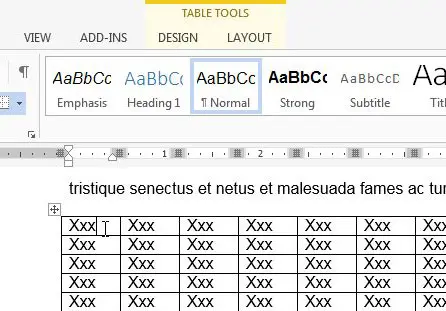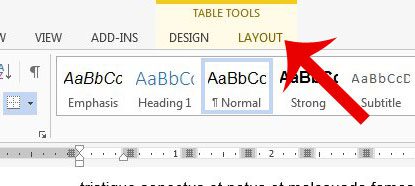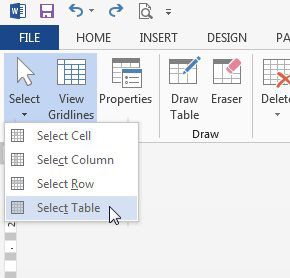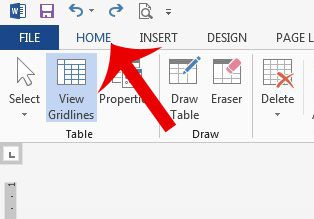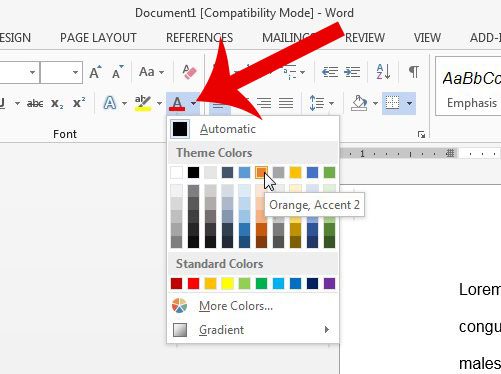The steps in our article below will show you how you can quickly select the entire table, then apply a change to the color of the font. There are a ton of different font styles in Microsoft Word, some of which mimic handwriting. Our cursive fonts in Word tutorial will show you a few, plus how to install new ones.
Change Color of Text for a Table in Microsoft Word 2013
The steps in this article will show you how to select all of the text in a table, then change all of that text to a different color. You can read this article if you want to learn how to change the font color for an entire document. Step 1: Open the document containing the table that you want to modify. Step 2: Click inside a cell in the table, which will bring up a new menu of table-specific tools that you can use. Step 3: Click the Layout tab under Table Tools at the top of the window. Step 4: Click the Select button in the Table section of the navigational ribbon, then click the Select Table option. Step 5: Click the Home tab at the top-left of the window. Step 6: Click the arrow to the right of the Font Color button, then click the color that you want to use for the font in your table. Do you want to change the color of the table itself? Learn how here and adjust your table border colors to an option of your choosing. After receiving his Bachelor’s and Master’s degrees in Computer Science he spent several years working in IT management for small businesses. However, he now works full time writing content online and creating websites. His main writing topics include iPhones, Microsoft Office, Google Apps, Android, and Photoshop, but he has also written about many other tech topics as well. Read his full bio here.
You may opt out at any time. Read our Privacy Policy