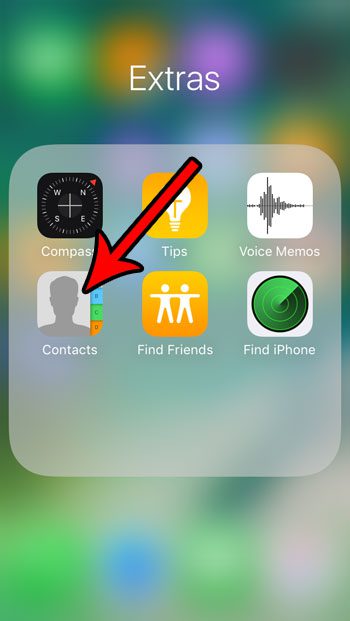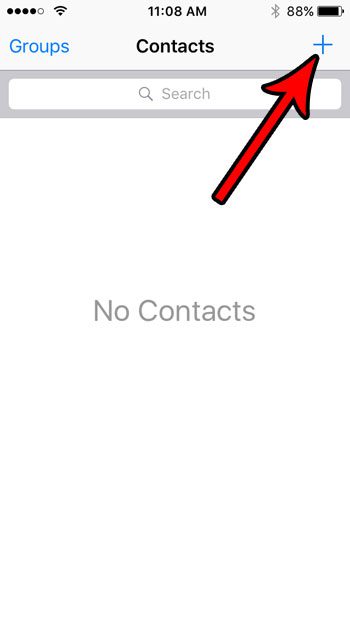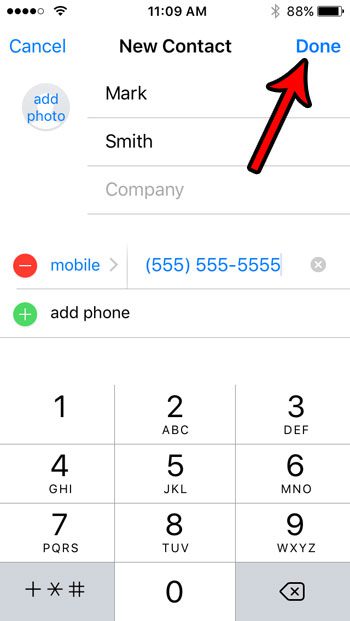But if you are new to the iPhone, or if you haven’t had a reason to create a new contact yet, then you might be struggling to set one up. Our tutorial below will walk you through the process of creating a new contact on your iPhone SE.
Creating a New Contact On Your iPhone SE
The steps in this article were performed on an iPhone SE, in iOS 10.3.2. We will be opening the contact list through the dedicated Contacts app. This article can show you how to find the Contacts app, if you don’t know where it is. Alternatively you can open the Phone app, then select the Contacts tab. Step 1: Open the Contacts app. As mentioned earlier, you can also get to the same location by opening the Phone app, then selecting Contacts at the bottom of the screen.
Step 2: Tap the + button at the top-right corner of the screen.
Step 3: Enter the information about the contact that you want to be able to access later. Typically the most important information will be their name and their phone number. Once you have entered the necessary information, tap the Save button at the top-right corner of the screen.
Eventually you might need to know how to get a rid of a contact that you’ve created, too. Learn about 6 ways that you can delete an iPhone contact once you have decided that you no longer need to keep that person’s information in your phone. After receiving his Bachelor’s and Master’s degrees in Computer Science he spent several years working in IT management for small businesses. However, he now works full time writing content online and creating websites. His main writing topics include iPhones, Microsoft Office, Google Apps, Android, and Photoshop, but he has also written about many other tech topics as well. Read his full bio here.
You may opt out at any time. Read our Privacy Policy