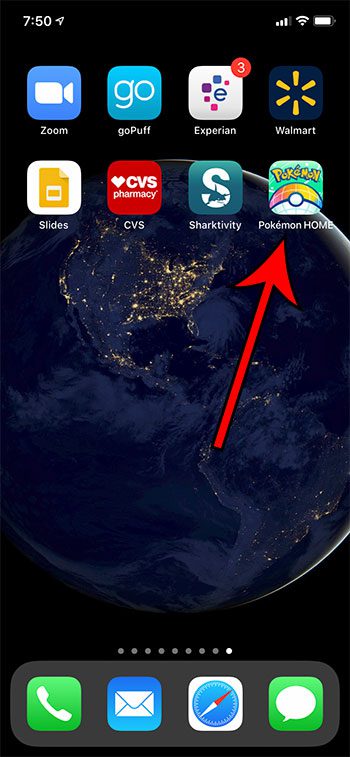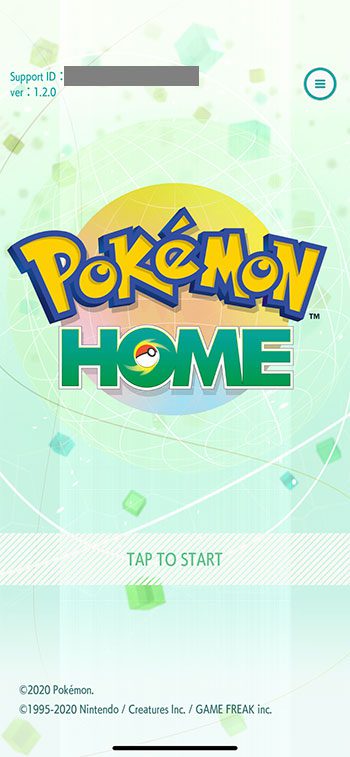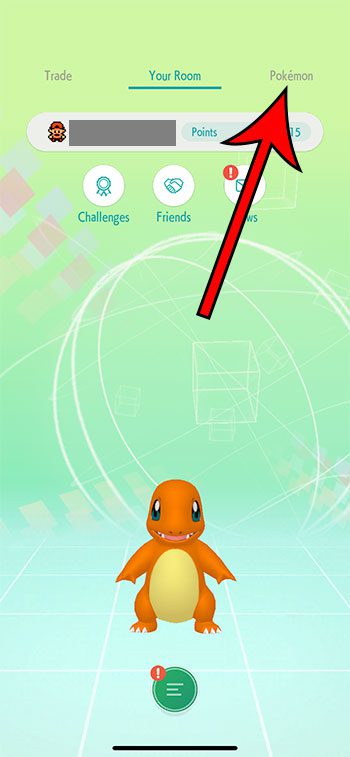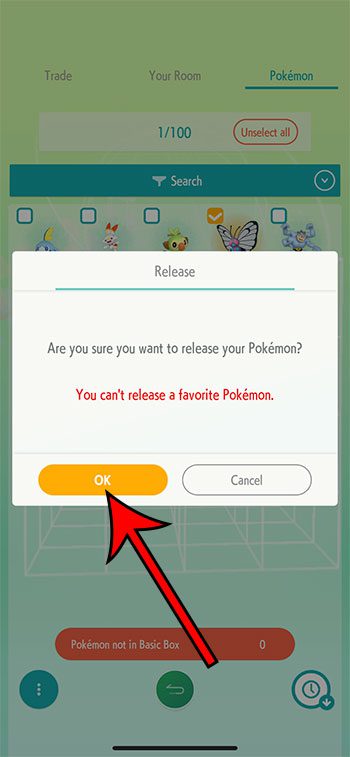But sometimes you may discover that you have a lot of Pokemon in Pokemon Home, including some that you no longer wish to keep. This is especially problematic if you are using the free version of Pokemon Home, as you have a limited amount of storage space. Our guide below will show you how to delete a Pokemon from Pokemon Home on your iPhone if you don’t need that Pokemon anymore, or if you need to free up some storage space.
How to Delete or Release a Pokemon from Pokemon Home on an iPhone
The steps in this article were performed on an iPhone 11 in iOs 13.5.1, using the most current version of the Pokemon Home app available when this article was written. The Pokemon Home app uses the term “Release” as opposed to “Delete.” However, it’s functionally the same thing, as you won’t be able to get a released Pokemon back. Step 1: Open the Pokemon Home app. Step 2: Tap the screen. Step 3: Choose the Pokemon tab at the top of the screen. Step 4: Tap and hold on the Pokemon that you want to delete. Note that you need to wait a couple of seconds for the circle to fill. You can select additional Pokemon now if you wish to delete more than one. Step 5: Touch the three dots at the bottom-left corner of the screen. Step 6: Choose the Release all selected Pokemon option. Step 7: Tap OK to confirm that you wish to release the Pokemon. As indicated on the confirmation screen, you can’t delete a favorite Pokemon. If you wish to delete a favorite Pokemon that you will need to unfavorite it first. That three dots menu at the bottom-left of the screen is useful if you want to do things like favorite or unfavorite Pokemon, or if you want to assign a label to different Pokemon.
See also
How to delete apps on an iPhone 8How to check an iTunes gift card balance on an iPhoneWhat is a badge app icon on an iPhone?How to make your iPhone louder
After receiving his Bachelor’s and Master’s degrees in Computer Science he spent several years working in IT management for small businesses. However, he now works full time writing content online and creating websites. His main writing topics include iPhones, Microsoft Office, Google Apps, Android, and Photoshop, but he has also written about many other tech topics as well. Read his full bio here.