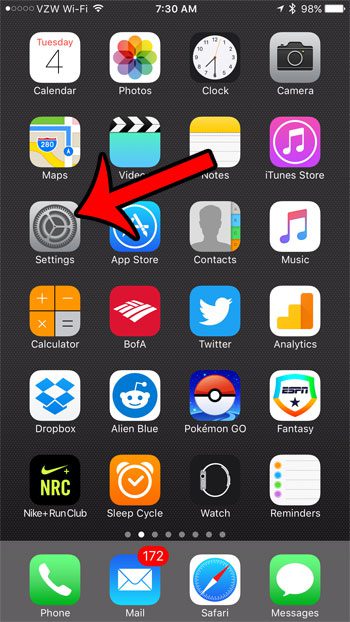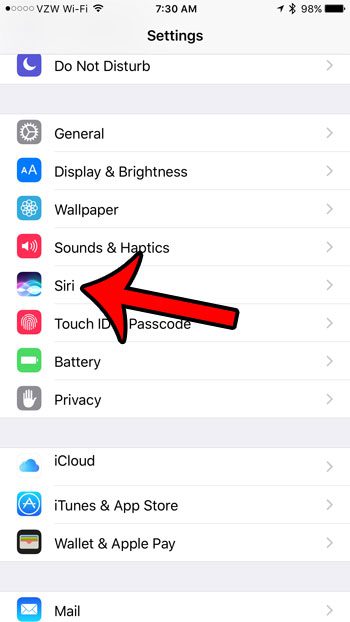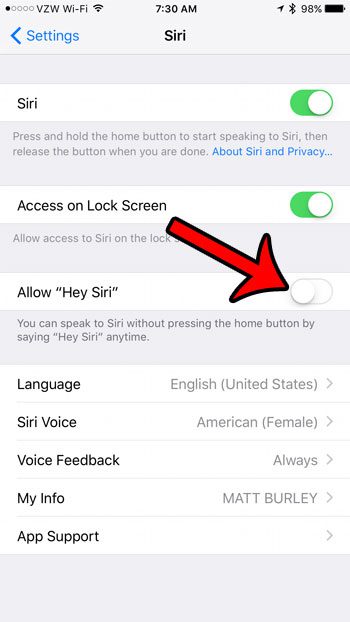This can occur because your iPhone’s microphone has been trained to listen for your voice saying “Hey Siri,” even when the screen is off. While this is an interesting element of using the iPhone, you may discover that you don’t use it, or that it is problematic. Fortunately you can turn off “Hey Siri” on your iPhone 7 by following a short series of steps.
How to Turn Off “Hey Siri”
The steps in this article were written using an iPhone 7, in iOS 10. This is not going to turn off Siri entirely. It only turns off the specific Siri feature where you can use Siri functions after saying “Hey Siri.” However, if you wish to turn off Siri completely, you can do so from the same menu that we will be on in the final step below. Step 1: Tap the Settings icon.
Step 2: Scroll down and select the Siri option.
Step 3: Tap the button to the right of Allow Hey Siri to turn it off.
Note that if you decide later to re-enable the “Hey Siri” feature, you will have to go through the process of having her learn your voice again. Are you having difficulty using your iPhone 7 in certain ways because the screen illuminates whenever you lift it? Learn how to disable the “Raise to Wake” setting on the iPhone to make this behavior stop. After receiving his Bachelor’s and Master’s degrees in Computer Science he spent several years working in IT management for small businesses. However, he now works full time writing content online and creating websites. His main writing topics include iPhones, Microsoft Office, Google Apps, Android, and Photoshop, but he has also written about many other tech topics as well. Read his full bio here.
You may opt out at any time. Read our Privacy Policy