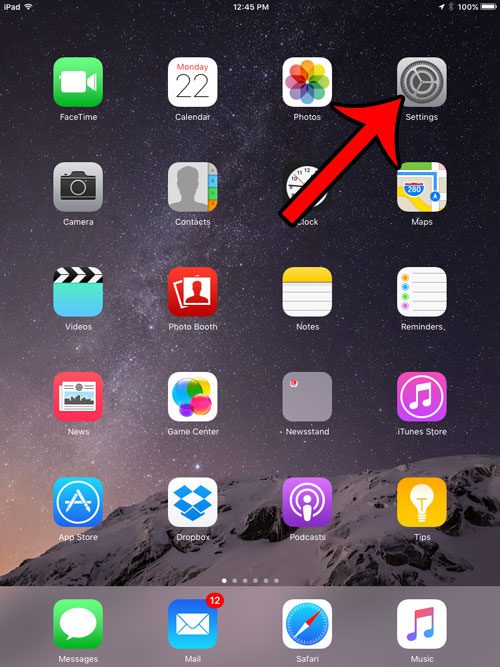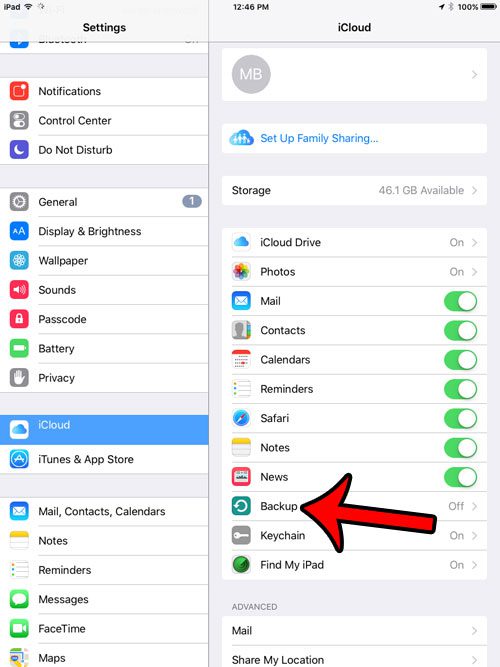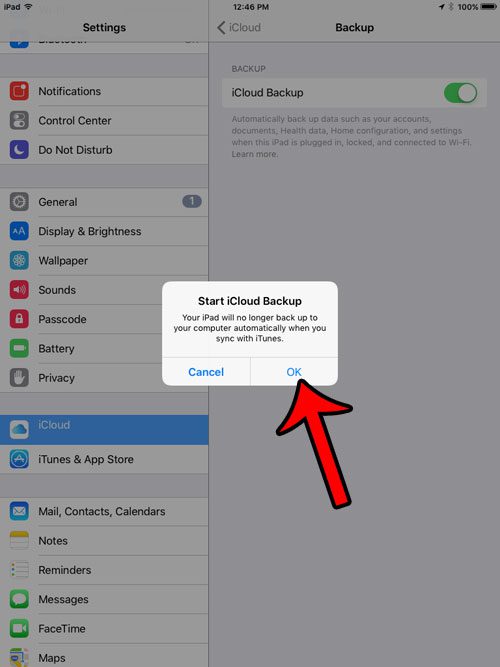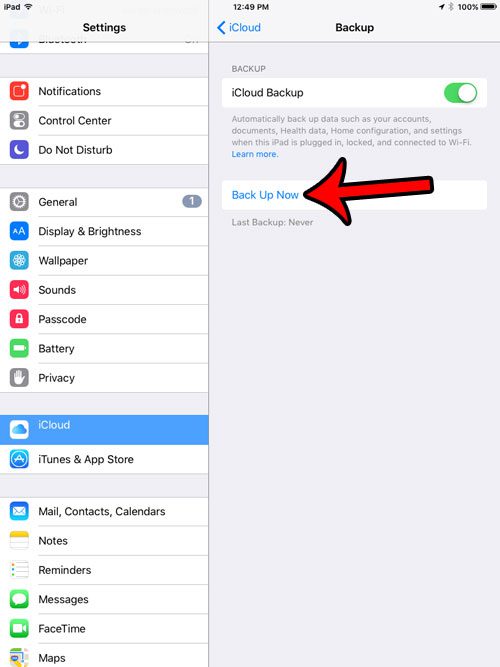But if you have noticed that your iPad is not backing up to iCloud, you might be looking to create a backup of the device. Our guide below will show you how to enable the iPad backup to iCloud, then immediately create a backup of the device.
Create an iCloud Backup of Your iPad
The steps in this article were performed on an iPad 2, in iOS 9. These same steps will work for other iPad models that are using the same version of iOS. Step 1: Tap the Settings icon.
Step 2: Select the iCloud option from the column at the left side of the screen.
Step 3: Select the Backup option in the right column.
Step 4: Tap the button to the right of iCloud Backup.
Step 5: Tap the OK button to confirm that you would like to enable iCloud Backup for your iPad, and that you understand that this will disable the automatic backup that occurs when you connect your iPad to your computer.
You can then tap the Back Up Now button if you would like to create a backup immediately. Otherwise the iPad will back up the next time it is plugged in, locked, and connected to a Wi-Fi network.
If you would still like to create a backup in iTunes on your computer, then you can do so manually when you connect the device. If you have multiple Apple devices that share an iCloud account, then the 5 GB of space that you get for free may not be enough for all of the device backups. This guide will show you how to buy additional storage space. After receiving his Bachelor’s and Master’s degrees in Computer Science he spent several years working in IT management for small businesses. However, he now works full time writing content online and creating websites. His main writing topics include iPhones, Microsoft Office, Google Apps, Android, and Photoshop, but he has also written about many other tech topics as well. Read his full bio here.