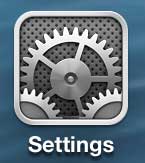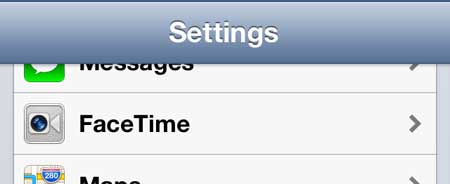FaceTime is an app that can use a lot of data, so some people like ot block it from cellular networks to prevent that from happening. But if you aren’t concerned about data usage, then our tutorial below will show you how to enable cellular access for the iPhone’s FaceTime app.
How to Let FaceTime Make and Receive Calls on Cellular
Our guide continues below with additional information on how to enable FaceTime over cellular on an iPhone, including pictures of these steps. FaceTime is an exciting part of having an iPhone, and it’s something that cellular networks are fast enough to accommodate. If using it over a cellular network was disabled by default on your phone, or if you had previously turned that feature off, then FaceTime may only be working over a Wi-Fi connection. But suppose your carrier supports FaceTime over a cellular network, and you have decided that you want to be able to take advantage of it to make video calls over a cellular network. In that case, you can follow the steps outlined below. Related Topic: If you have a newer iPhone model and you don’t want to use FaceTime on cellular, then check out our can you FaceTime on WiFi only on an iPhone tutorial.
Old Method – Using FaceTime on the iPhone 5 Without a Wi-Fi Network (Guide with Pictures)
Note that this feature may not be available with all carriers. If you follow these steps but it is not working for you, then you may need to contact your cellular provider. Additionally, note that using FaceTime over a cellular network will use your data allotment. Short calls of a few minutes or so may only use a few MB, but long calls can really eat into your monthly data allowance. With that in mind, you can follow the steps below to learn how to set up FaceTime so that you can use it over a cellular network.
Step 1: Tap the Settings icon.
Step 2: Scroll down and select the FaceTime option.
Step 3: Scroll to the bottom of this menu and move the slider to the right of Use Cellular Data option to the Off position.
Now that you know how to enable cellular for FaceTime on an iPhone you will be able to make or receive these Apple video voice calls no matter where you are. Do you have a family member that you would like to FaceTime with, but they don’t have or want an iPhone? Consider getting them an iPad Mini. Aside from FaceTime it will provide them with tons of other ways to entertain themselves and access the Internet. Learn more about the iPad Mini here. If you find that you are using too much data with FaceTime, then you can use this article to learn how to restrict your iPhone 5 to Wi-Fi. After receiving his Bachelor’s and Master’s degrees in Computer Science he spent several years working in IT management for small businesses. However, he now works full time writing content online and creating websites. His main writing topics include iPhones, Microsoft Office, Google Apps, Android, and Photoshop, but he has also written about many other tech topics as well. Read his full bio here.
You may opt out at any time. Read our Privacy Policy