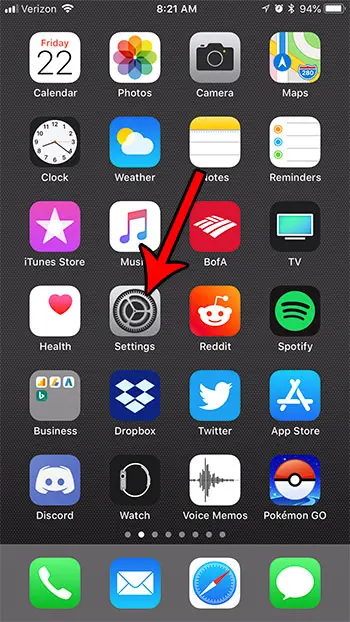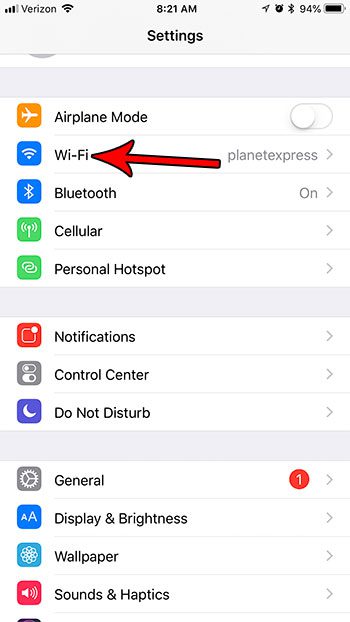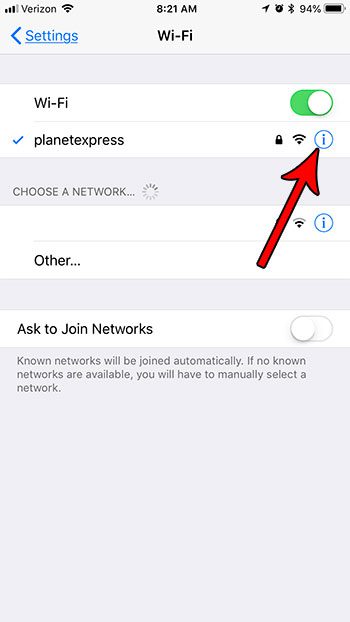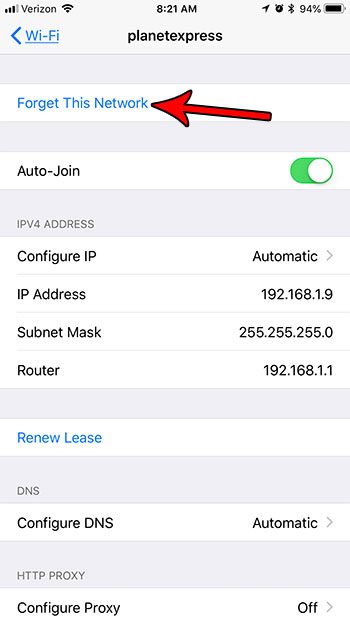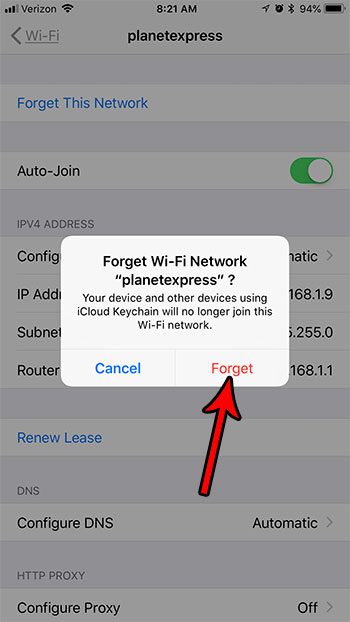But if this connection is becoming a problem because you don’t want to connect to the network, then you might be wondering how to forget a WiFi network on an iPhone. Fortunately, this is an option that is available to you, which we discuss in our tutorial below.
How to Forget a Network on the iPhone
Our guide continues below with additional information on how to forget a WiFi network on the iPhone 7, including pictures of these steps. Your iPhone can connect to the Internet using a cellular connection on your wireless provider’s data network, or it can connect to the Internet through a Wi-Fi network. As you move throughout the world, however, you will leave the range of one wireless network, forcing you onto a cellular network. But when you arrive at your destination, such as work or a friend’s house, you may connect to the wireless network there if you have done so in the past. Occasionally, however, you might be connecting to a network that you don’t want to. Due to the way that your iPhone prioritizes the way that it connects to the Internet, you are likely to be on a Wi-Fi network instead of a cellular network whenever you are in range of a network that you have previously joined. Fortunately this is not permanent, and you can follow the steps in our guide below to forget a network on your iPhone. Check out our guide that answers the question of what is my hotspot password if you have been trying to use this feature on your iPhone but weren’t able to connect other devices.
How to Forget a Wireless Network That Your iPhone is Connecting to Automatically (Guide with Pictures)
The steps in this article were performed on an iPhone 7 Plus in iOS 11.3.2. Note that you will need to be within range of the wireless network to be able to complete the steps in the guide below. Once you have completed these steps you will be disconnected from the network (if you are currently connected to it) and you will need to manually reconnect to that network and re-enter the password if you wish to connect again.
Step 1: Open the Settings app.
Step 2: Choose the Wi-Fi option.
Step 3: Tap the small i button to the right of the wireless network that you want to forget.
Step 4: Touch the Forget this Network button.
Step 5: Tap the Forget button to confirm that you wish to forget this network.
Now that you know how to forget a WiFi network on your iPhone you will able to use these steps as a troubleshooting mechanism if you are having issues with your network connection. Your iPhone should no longer connect to this network, unless you elect to connect to it again in the future. Have you noticed a Personal Hotspot option on your iPhone’s menu, and wondered what it was for? Find out how to use the Personal Hotspot on your iPhone so that you can connect other wireless devices through the Internet using the data on your iPhone.
Additional Sources
After receiving his Bachelor’s and Master’s degrees in Computer Science he spent several years working in IT management for small businesses. However, he now works full time writing content online and creating websites. His main writing topics include iPhones, Microsoft Office, Google Apps, Android, and Photoshop, but he has also written about many other tech topics as well. Read his full bio here.