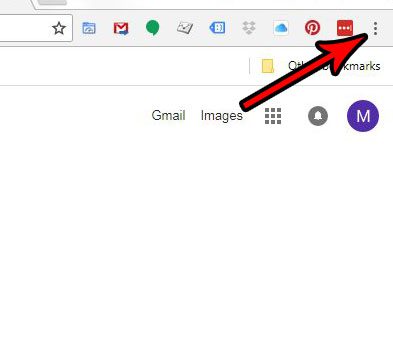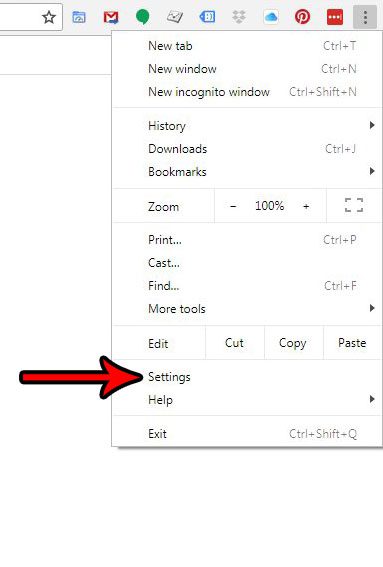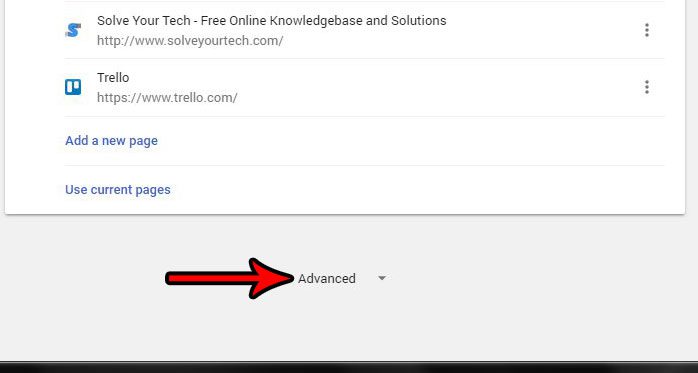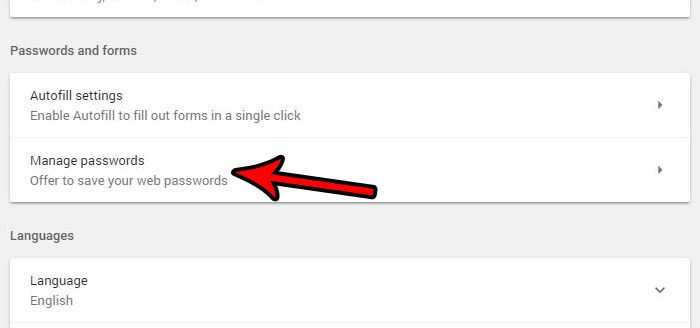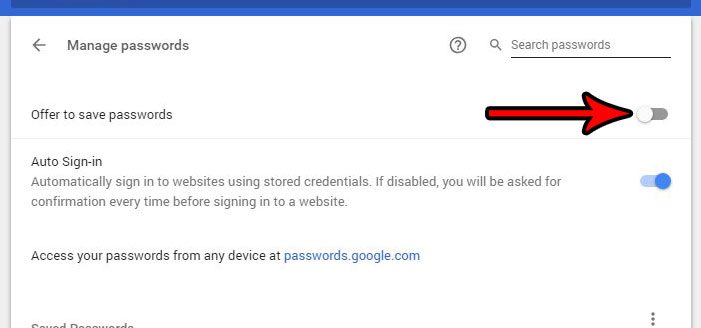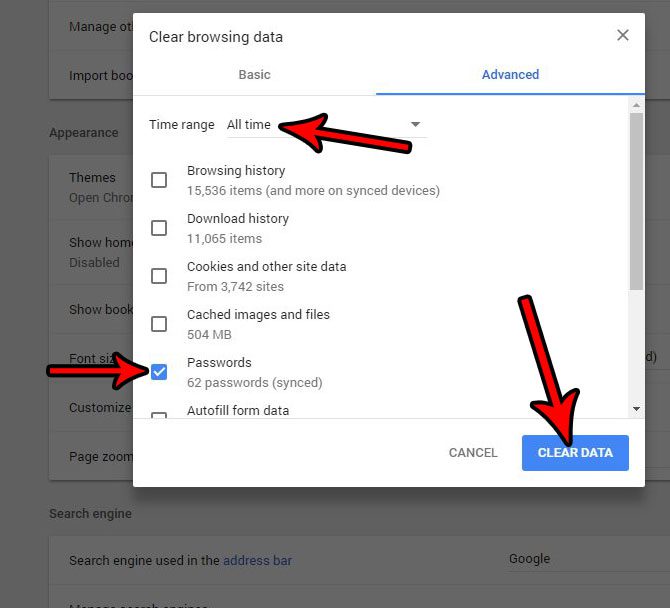With all of the different websites that the average Internet user visits on a regular basis, it’s very common to have a lot of different username and password combinations to remember. Eventually this is difficult to do without any assistance, so it becomes helpful to use technology to remember that information for us. But you may not want your passwords to be saved in your Web browser if other people use your computer, if you are trying to make your own google.com, or if your computer is going to be out of your possession. Therefore, it’s helpful to turn off the feature in Google Chrome that offers to remember your passwords. Our tutorial below will show you where to find this setting so that you can disable it.
How to Stop Offering to Remember Passwords in Google Chrome
The steps in this article were performed on the desktop version of Google Chrome. Once you complete these steps, the Chrome browser will stop offering to remember passwords. This will not affect any of the other browsers on your computer, such as Firefox or Microsoft Edge. Step 1: Open Google Chrome. Step 2: Click the Customize and control Google Chrome button (the one with the three dots) at the top-right corner of the window. Step 3: Select the Settings option. Step 4: Scroll to the bottom of the menu and click the Advanced option. Step 5: Click the Manage passwords button under Passwords and forms. Step 6: Click the button to the right of Offer to save passwords to turn it off. I have it turned off in the picture below. Note that this will not delete any of the passwords that you have already saved. If you wish to delete all of your saved passwords, then you can do so by: Note that there is also a shortcut to get to the menu in step 5, which you can use by pressing Ctrl + Shift + Delete while in Chrome Find out more about managing saved passwords on Google’s support site. After receiving his Bachelor’s and Master’s degrees in Computer Science he spent several years working in IT management for small businesses. However, he now works full time writing content online and creating websites. His main writing topics include iPhones, Microsoft Office, Google Apps, Android, and Photoshop, but he has also written about many other tech topics as well. Read his full bio here.