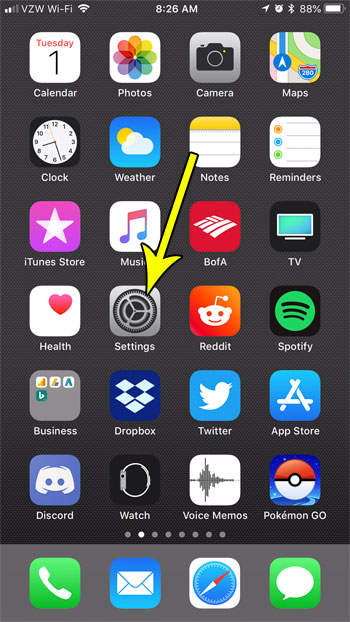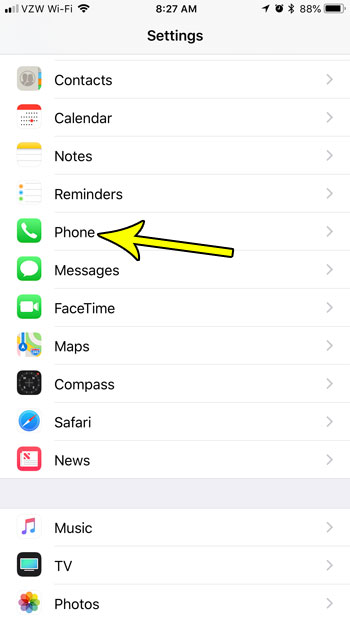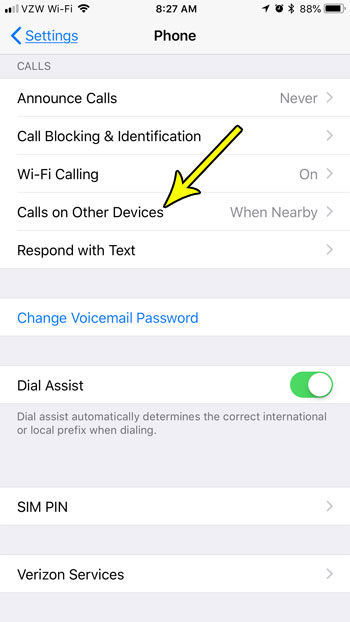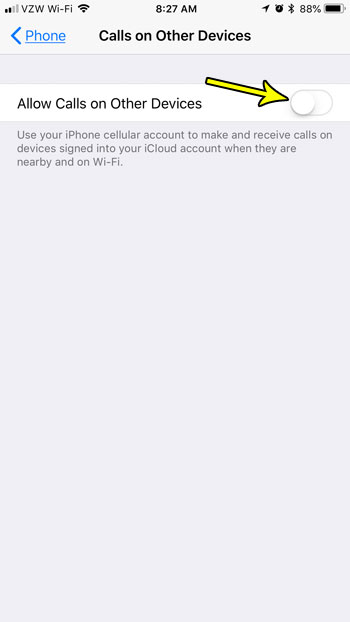Fortunately this is a setting that you can turn off, and you can do it directly from your iPhone. Our tutorial below will show you where to find this setting and disable it so that you stop receiving phone calls on your laptop.
How to Disable Calls on Other Devices from an iPhone
The steps in this article were performed on an iPhone 7 Plus in iOS 11.3. This guide assumes that you currently receive calls on your MacBook when you are connected to Wi-Fi and nearby your iPhone. We will be turning off that option in the steps below so that any future calls only come to your iPhone. Step 1: Open the Settings menu.
Step 2: Scroll down and select the Phone option.
Step 3: Choose the Calls on Other Devices option.
Step 4: Tap the button to the right of Allow Calls on Other Devices to turn it off.
Are you running out of room on your iPhone and it’s making it difficult for you to download new apps, or even take pictures? Read about some ways to save space on your iPhone by deleting the old apps and files that you aren’t using anymore. He specializes in writing content about iPhones, Android devices, Microsoft Office, and many other popular applications and devices. Read his full bio here.